I do not remember the original blogger's link to it and am sorry I didn't bookmark it.
The idea is to design a quilt(s) after looking at the Design Seeds website for that day. The photo has an accompanying color palette to get us designing.
So, last night I tried working with one photo and today I worked on a different photo to designed a quilt.
The cool thing was that today I discovered another gem in EQ7's tools. I could take an EQ color and find a tint or shade that was closer to the Design Seeds palette.
Thought I would share what I did. This is the quilt, based on the sea glass photo from Design Seeds.


To start, I resized the window for the Design Seeds photo. Then I resized the EQ7 window and placed them next to each other on the screen. When I resized EQ and clicked the color tool paintbrush, the EQ color palette was separate from the EQ window. This made matching colors much easier.
Do you see how the Design Seeds color palette is on the left and I moved the EQ color palette close to it? I could click through the EQ palette and and see how the colors matched as it moved through the choices. I also learned that if I changed the number of colors EQ showed it sometimes helped me see them better as larger boxes.
Selecting Tints and Shades
I lessened the number of colors in the EQ palette. I selected one color that I thought was close to the 2nd color from the Design Seeds. I right clicked on that color and got the selection box you see at the right. I highlighted Add Shades & Tints. Then I clicked that selection.
None of the colors really looked close enough to that 2nd color I had chosen on the color palette. But I did notice that the last color looked like the 1st color on the palette so I selected that one.
After selecting the color (red arrow), I clicked on Add to Sketchbook. The new color is inserted at the end of the EQ Sketchbook color chips and is outlined for us to see. (For illustration purposed, I went back, reclicked the original color I selected so the Add Tint & Shade box would pop up again. You can see it and the new color tint at the bottom right in the EQ color palette. This way didn't have so many photos in the blog.)
Now I can use that color in my quilt design.
So we are not limited to the smaller selection of colors in the EQ palette. You don't have to go to the block library and try to find other colors. Now if this tool were only available to change the tint or shade of the Fabrics tab colors, just for the sake of designing.
Have you discovered this tool selection? Are you designing one quilt a day? I think I will try this each day. I may come up with some quilt designs I like. I don't think I have to like each one but I know I am learning as I do this.
Now, off to finish packing. I am going on a Quilter's Bus Trip to West Virginia this next week and looking forward to it. I will blog when I return.
Happy Quilting!
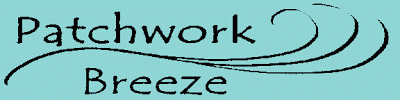



No comments:
Post a Comment